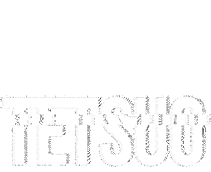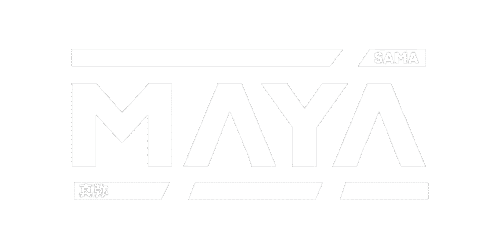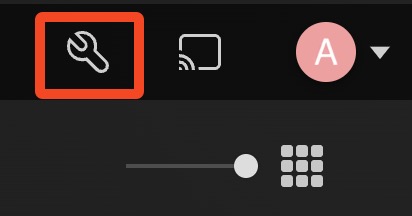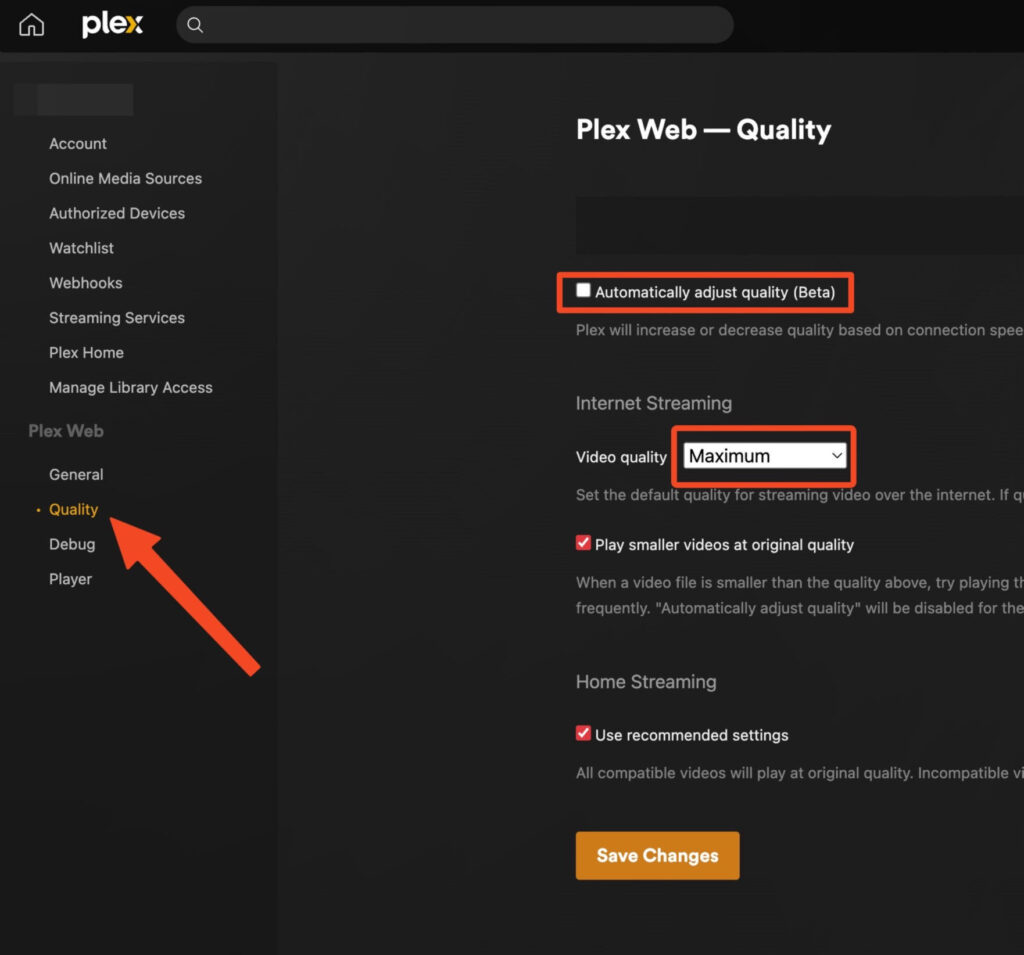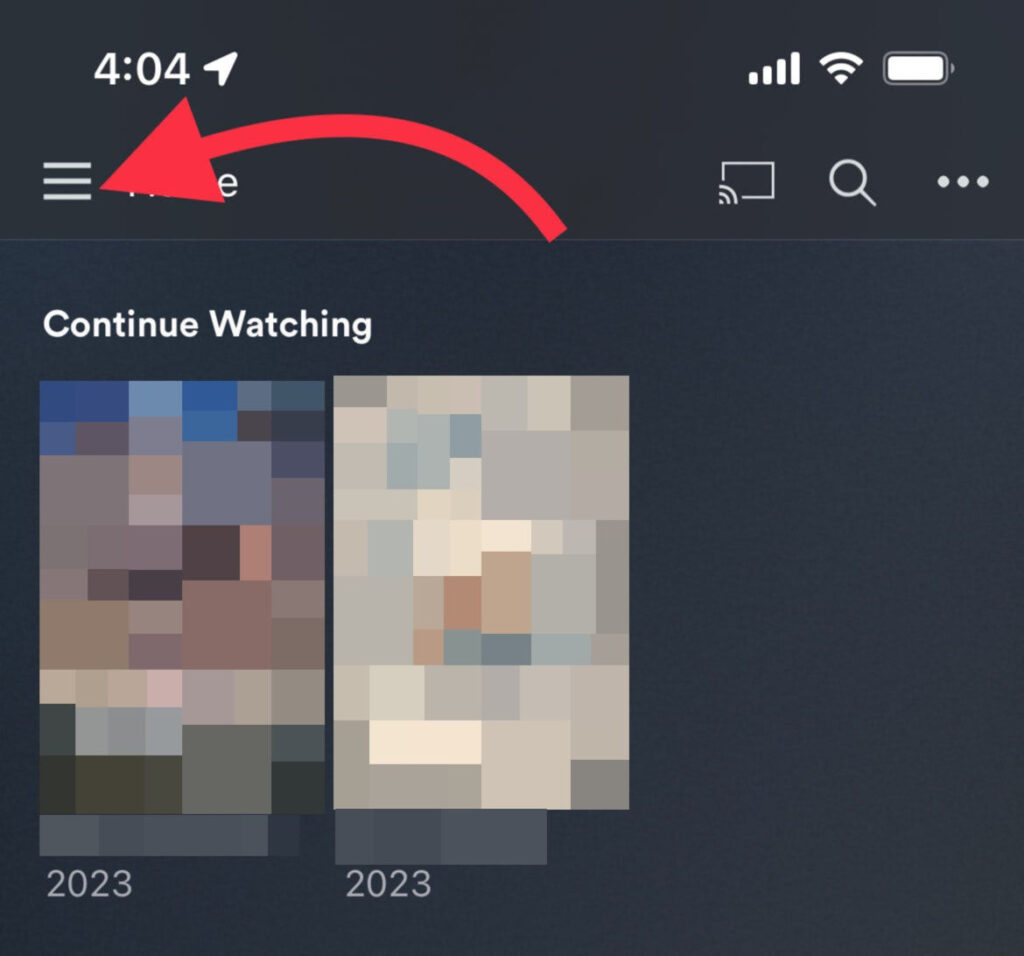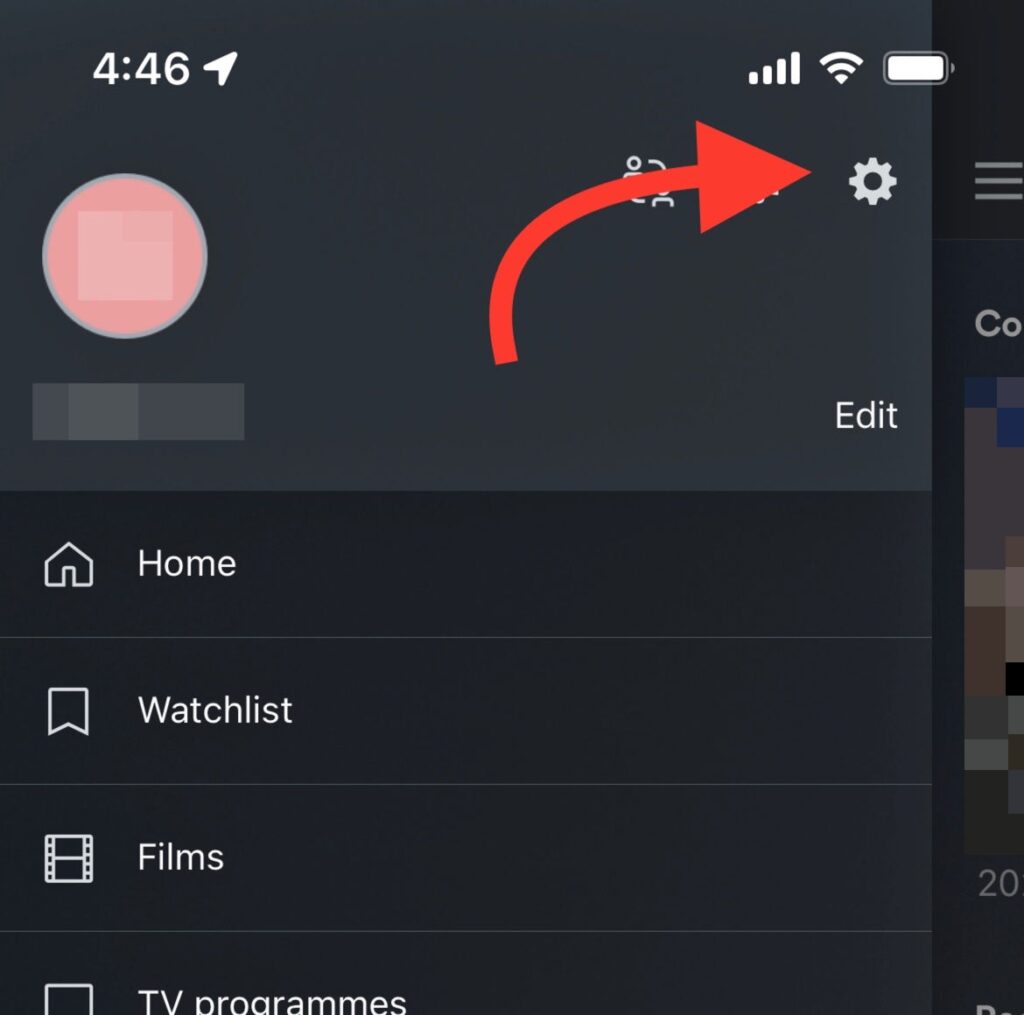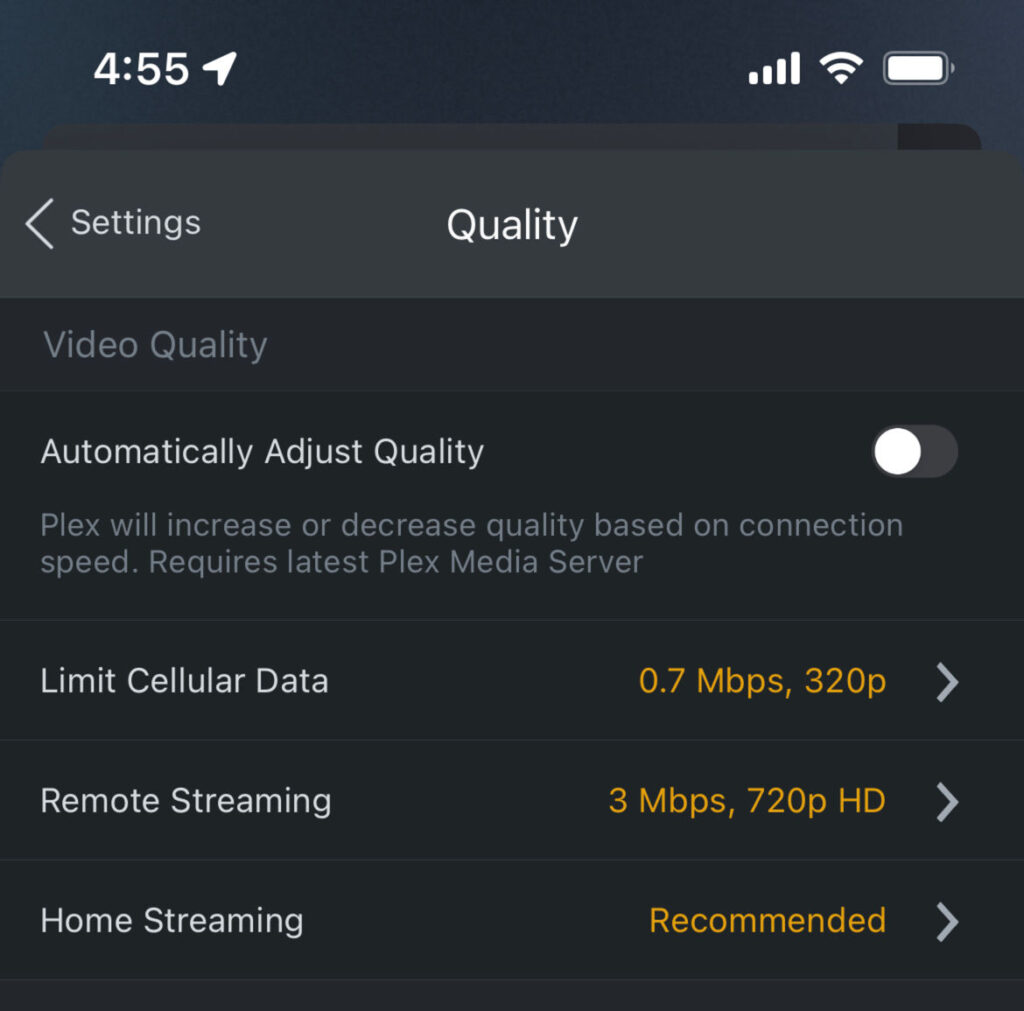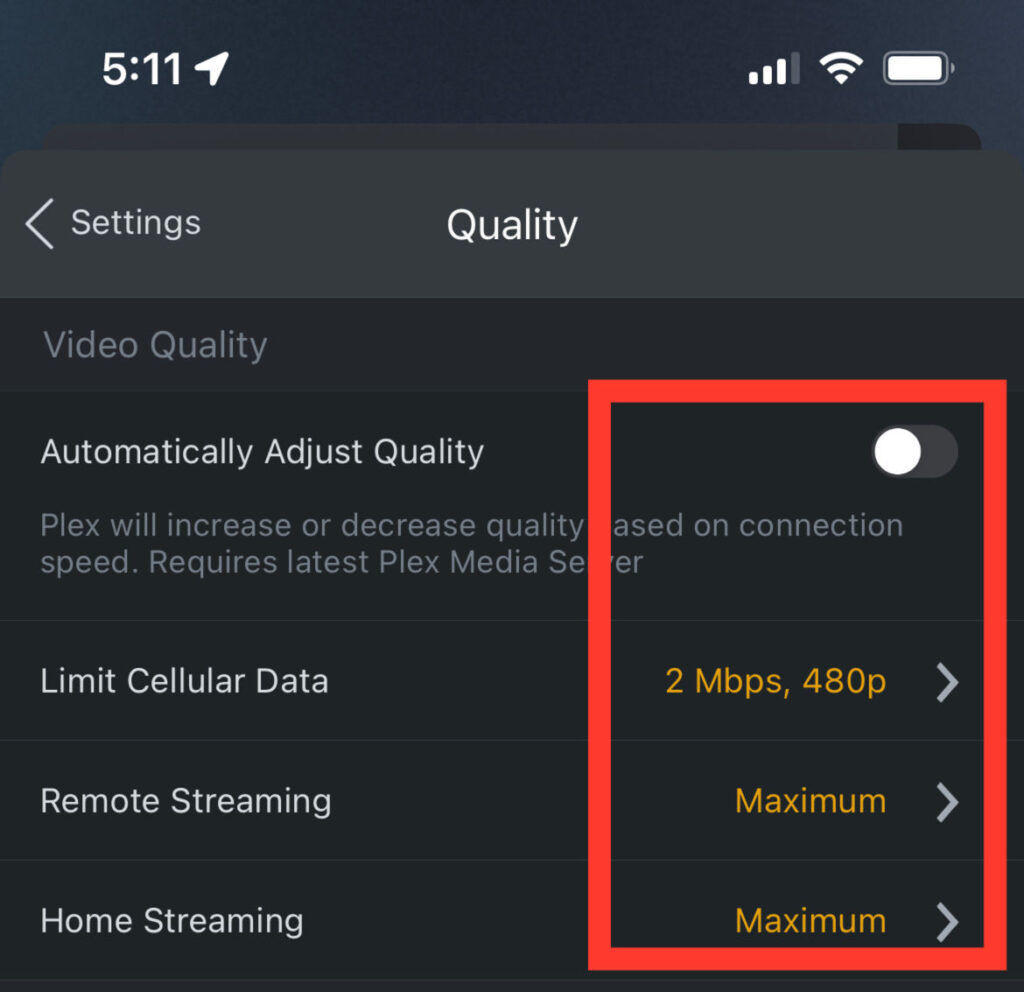PLEX // Configurations
Plex Configurations
Lorem ipsum dolor sit amet Lorem Ipsum. Proin gravida nibh vel velit auctor aliquet. Aenean sollicitudin, lorem quis bibendum auctor, nisi elit consequat ipsum.
Setting Plex default stream quality for Web
1. Sign into the Plex website with the link provided to you from any web browser.
2. Once Plex is loaded, click the settings icon in the upper right hand corner of the screen.
Setting Plex default stream quality for Mobile
* The following settings will apply to all Android, iOS and iPadOS.
1. From the home screen, tap on the “hamburger menu” button in the upper left hand corner.
2. From there, tap on the “Gear” settings icon top right of the menu screen that slides out from the left.
Now, you’ll notice that there isn’t an option for Original or Maximum like a lot of the other device. That’s because it’s hidden by default.
5. Select the Show All menu option from the list.
7. Hit the < in the upper left and you will return to this screen, adjust all other settings to match these below:
Automatically Adjust Quality: DISABLED
Limit Cellular Data: 2 Mpbs, 480p (You can set it to a lower value if your mobile speed is slower)
Remote Streaming: Maximum
Home Streaming: Maximum